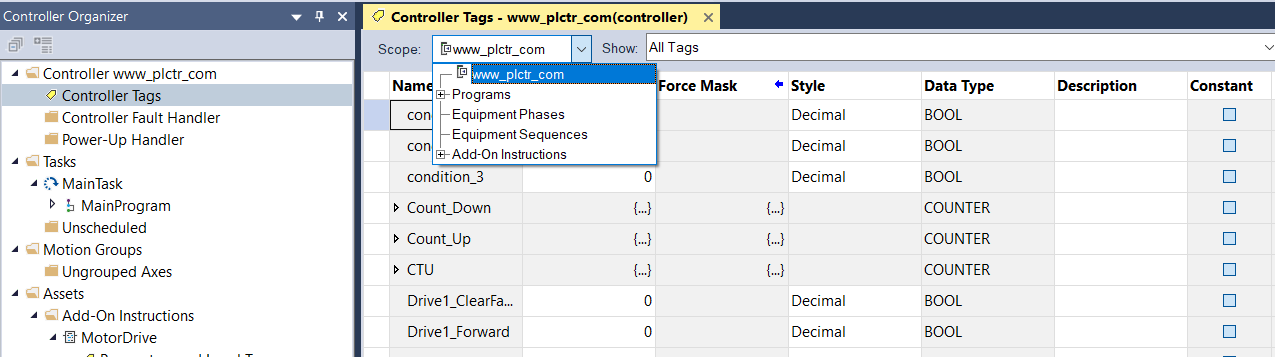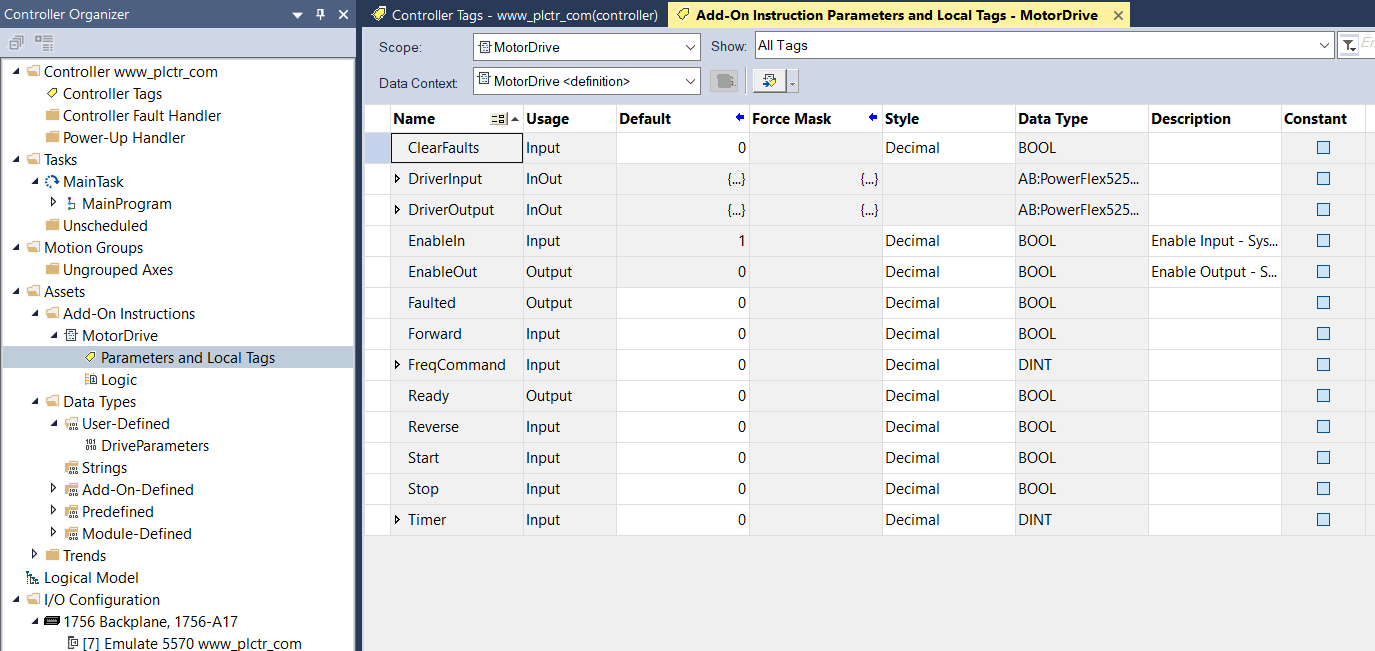RSLogix Studio 5000, How do I open the Tag Editor?
How do I open the Tag Editor?
Tags are stored in the tag database associated with a Logix Designer project. Use the Tag Editor to create and manage tags.
Access the Tag Editor from the Edit Tags tab in these windows:
- Controller Tags
- Parameters and Local Tags (when working with Program tags, Equipment Phase tags, Equipment Sequence tags, or Add-On Instruction tags)


Use the Tag Editor tab to:
- Create a new tag or parameter.
- Delete an existing tag or parameter.
- Modify tag or parameter attributes (for example, Name, Alias for, Produce a Tag, Display Style, Data Type, and Description).
- Filter existing tags or parameters.
- Add a tag-based alarm for a tag.
- See the number of alarms created for each tag.
- Open the alarm list for a tag.
Tip: | A tag is not case sensitive. For example, FLT and flt are recognized as the same element. However, the tag display always matches the element as shown in the tag database. For example, if auto mode is the tag shown in the database, typing auto mode on a bit is recognized as the same element. Once accepted, the tag displays as AutoMode, matching the database. |